Virtual Care Visits
Providers from our primary care, mental health and many of our specialty clinics are now offering virtual care services. Virtual care provides a safe and convenient way for you to access care through your existing provider or to establish care with a new healthcare provider. During your virtual care visit, Broadlawns providers can meet with you virtually to review your medical history, discuss any chronic diseases, medications, acute concerns, symptoms of illness, mental health and prevention.
Virtual Care Visit FAQs
What is a Virtual Care Visit?
A virtual care visit is a face-to-face video appointment with your healthcare provider using a computer, smartphone, or tablet. Broadlawns utilizes a secure platform that is integrated with your health records and the Patient Portal for virtual face-to-face visits.
How do I schedule a Virtual Care Visit?
To schedule a virtual care visit, please call the clinic during normal business hours to see what options are available for your visit (please note, virtual care is not available for all clinics).
What do I need for a Virtual Care Visit?
-
A current email address
-
Access to the internet
-
Computer, smartphone, or tablet with a working camera and microphone
-
Web access to the Patient Portal or the Patient Portal App
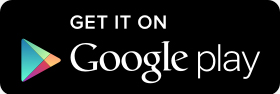
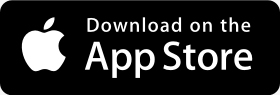
Are Virtual Care Visits covered by insurance?
The State of Iowa requires all private insurers to cover healthcare services delivered via virtual care to the same extent that those services are covered in-person. Medicare and Medicaid will also cover some virtual care services. To determine your financial responsibility, please contact your insurance provider directly.
Can I get a prescription or refill during a Virtual Care Visit?
Yes, your provider can prescribe medications as needed.
Who do I contact if I have questions about my Virtual Care Visit?
If you have any questions, please contact the clinic that scheduled your virtual care visit.
What if I have an emergent or urgent care need?
Please seek help right away. Call 911 or visit Broadlawns Urgent Care, Emergency Department, Psychiatric Urgent Care or Crisis Observation Center.
Virtual Care Visit Check-In
1. Log into the portal via the MHealth App or website, the main screen of the portal will display your Virtual Visit information. Please note that you can check in 15 minutes prior to your appointment and wait inside the "virtual waiting room" for your provider. Be sure to allow the MHealth app and/or your internet browser access to your microphone and camera.
2. To begin your visit, click on the "Check In" button. You will be asked to verify or update demographic information (address, city, state, zip, phone). Click the "Next" button in the lower right corner when complete.
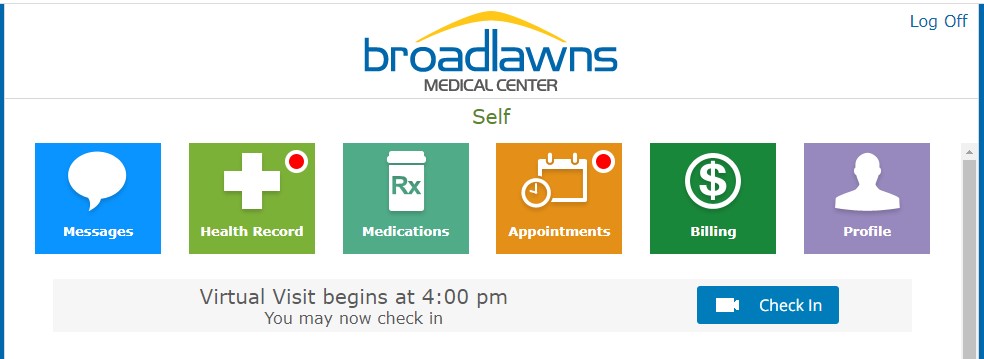
3. Review, update or remove your medications. After reviewing your medications, click the "Next" button in the lower right corner.
4. Review and update your allergies. After reviewing your allergies, click the "Next" button in the lower right corner.
5. Read and sign the "Consent to Treat" form.
6. Click on the "Start Visit" button. Please note: after completing your registration, you may be entered into a "virtual waiting room". When your healthcare provider admits you to your Virtual Visit, you will be able to see and hear each other.
Virtual Care Visit Tips
-
Be prepared! Log into the patient portal 15 minutes prior to your appointment to complete your registration and guarantee you can utilize your full appointment time. If you have any difficulties logging in, please contact the clinic that scheduled your virtual visit - our Patient Access Representatives are ready to help.
-
Treat this like an in-office visit. Have all of your medications and health logs with you. Be prepared with your list of questions, concerns or symptoms.
-
Find a place that is both quiet and private. It is important to have a space where you can focus your attention and discuss sensitive topics if needed.
-
Ensure you have a strong internet connection.
-
Ask questions!
Virtual Visit Trouble Shooting
I received an error message when attempting to sign into a virtual appointment. What should I do?
402 error message - This message is usually received when trying to access the Patient Portal on an iPhone. If you are experiencing this error, we recommend that you download the MHealth App from the app store.
510 error message - This message is usually received when your web browser is not allowing access to your camera or microphone. Please double check your device settings and be sure to enable/allow the application access to the camera and microphone.
What if I can’t log into my virtual visit and my appointment is about to start?
Please call the clinic that scheduled your appointment. They will be able to change your appointment to a phone visit. This will allow the appointment to proceed as scheduled.
What if I can’t hear my provider during my virtual visit?
Please double check the settings on your device to ensure:
What if I can’t see my provider during my virtual visit?
Please double check the settings on your device to ensure the device is allowing the MHealth app or Patient Portal access to your camera.
What if I receive a message that the operating system is not compatible or able to support the MHealth app or Patient Portal?
Please ensure your device is up to date with the newest operating system. Most often you can check this in your device's settings or system preferences.